! This help is relative to the Version 1 of the Smart HUD. You can find the help about the Version 2 here : Smart HUD V2 Help >>>
Your Smart HUD is delivered within your GA.EG Mesh Head.
This is a very powerfull tool which allows you to deeply and easily configure your head according to your taste!
Find here all the information your need to know about it.
! This help is relative to the Version 1 of the Smart HUD. You can find the help about the Version 2 here : Smart HUD V2 Help >>>
Your Smart HUD is delivered within your GA.EG Mesh Head.
This is a very powerfull tool which allows you to deeply and easily configure your head according to your taste!
Find here all the information your need to know about it.
! This help is relative to the Version 1 of the Smart HUD. You can find the help about the Version 2 here : Smart HUD V2 Help >>>
Your Smart HUD is delivered within your GA.EG Mesh Head.
This is a very powerfull tool which allows you to deeply and easily configure your head according to your taste!
Find here all the information your need to know about it.
#BoMGenX & #HDGENX FACIAL AO V3 HELP
! This help is relative to the #BoMGenX & #HDGenX Version 3 of the Facial AO. You can find the help about the other Versions at the Help Center
Your Facial AO is delivered within your GA.EG #BoMGenX or #HDGenX Bento Head (not in the DEMO version).
This is a powerful tool which allows you to animate your head and to give life to it.
! Please note that you must be wearing your Facial AO on screen for it to work (like the body AOs). If you detach your AO it will stop animating your Bento Mesh Head.
FACIAL ANIMATIONS TYPES

The aim of the GA.EG Bento Facial AO is to animate your GA.EG Bento Head : facial movements, blinks, emotes...
To reach this goal, your Facial AO distinguishes different types of facial animations which is important to know.
EYES ANIMATIONS
Your Facial AO also includes an Eyes AO which allows you to lock or animate your eyes.
ANIMATED EMOTES
The ANIMATED EMOTES are Bento facial animations which express emotions like a smiling expression, a crying expression or a kiss...
DEFAULT ANIMATIONS
The DEFAULT ANIMATIONS are also Bento facial animations but match more subtle facial movements like a blink, a parted lips movement or a slight frown...
The DEFAULT ANIMATIONS are separated in 3 types :
-
The DEFAULT BLINKS are blinking animations
-
The DEFAULT EYES are eyelids and brows movements
-
The DEFAULT LIPS are mouth and cheeks movements
STATIC EMOTES
As their name suggests, the STATIC EMOTES express emotions like the ANIMATED EMOTES but are static (the expression is frozen).
They are especially made for photo sessions.
MAIN FEATURES OVERVIEW
EYES LOCK & AO
Your Facial AO includes an Eyes Lock & AO allowing to manage the poses or moves of your eyes.
If you do not want to let the SL viewer manage your eyes moves, the Eyes Lock & AO gives you the possibility to lock them or to let the AO animate them.
AUTOMATIC & RANDOM FACIAL ANIMATION
One of the roles of your Facial AO is to play automatically and randomly all the animations you have selected among the ANIMATED EMOTES, DEFAULT BLINKS, DEFAULT EYES and DEFAULT LIPS to give life to your GA.EG Bento Mesh Head.
MANUAL FACIAL POSE
Another role of your Facial AO is to let you play manually the STATIC EMOTE you want for your photo sessions.
But the features of your Facial AO do not stop there !
TALK ON VOICE
Your Facial AO is able to play automatically a talking animation when you are speaking in the voice chat.
TALK ON CHAT
Your Facial AO is also able to play automatically a talking animation when you are typing in the chat.
CHAT TRIGGERS
Your Facial AO can also automatically trigger ANIMATED EMOTES when you type special keywords (like ;) :D or :p ) in the chat !
EMOTE TRIGGERS
Your GA.EG Facial AO is able to detect when a default SL Facial Expression is played (like 'Big Smile', 'Kiss' or 'Wink') and automatically trigger the corresponding ANIMATED EMOTE of your Bento Mesh Head.
So your GA.EG Bento Mesh Heads still reacts like your default SL Head did, when you play GESTURES or use OBJECTS like cigarettes using the default SL expressions ! This is magic !
CUSTOM PRESETS
Just unselect the facial animations you do not want to see played randomly by the AO and save your selections and settings as a CUSTOM PRESET that you can later reapply.
You can record up to 6 CUSTOM PRESETS and so create different profiles to match your mood : sexy, sad, naughty...
PACK SYSTEM
Your Facial AO is initially filled with some essential animations (Talking animations, Smile Emote, Kiss Emote, Default Blinks etc.).
But, if you want, you can extend the possibilities of your AO by purchasing additional animations PACKS and install them into your AO just in one click!


FACIAL AO HUD
GENERALITIES
! Please note that you must be wearing your Facial AO on screen for it to work (like any other AO). If you detach your AO it will stop animating your Bento Mesh Head.
Several buttons are available on top of your HUD:
-
Click the HELP button to go to this help page.
-
Click on the POSE button to put your avatar in Pose. Click again to release the pose.
-
Click on the MINIMIZE button to minimize the HUD on screen.
-
The CLOSE button closes/detaches the AO.
! You can also click the GA.EG logo or the minimized icon of the AO to MINIMIZE it on screen.
Once minimized, you can reopen the AO by clicking its minimized icon:
At the AO bottom, the MENU button allows you to open the AO main menu:
In this menu you can :
-
Click on the "Start AO" menu button to globally start the Facial AO. All the different features are then activated except the Talk On Voice feature which is activated only by Gestures.
-
Click on the "Stop AO" menu button to globally stop the Facial AO. All the different features are then deactivated except the Talk On Voice feature which is deactivated only by Gestures.
-
Click on the "Stop Anims" menu button to stop all the Bento Facial Animations currently playing.
-
Click on the "Load Config" menu button to reload all the Chat Triggers configuration notecards.
-
Click on the "Reset All" menu button to reset all the scripts of your Facial AO.
! Please note that resetting your Facial AO will delete all your Custom Presets.
EYES Lock & AO
The first part of the AO is relative to the Eyes Lock & AO features.
If you do not want to let the SL viewer manage your eyes moves, you have here the possibility to lock them or to let your AO animate them.
-
Set the EYES LOCK switch to ON to lock the eyes of your avatar.
-
Set the EYES AO switch to ON to let the AO animate the eyes of your avatar.
! If both switches are on OFF, your eyes moves are not managed by this AO anymore.
When you are in EYES LOCK, you can click the target button to access the EYES POSITION WINDOW:


This window allows you to choose the lock position of your eyes among those proposed.
> If the LINKED button is enabled your eyes will be linked together and when you change one, the other one is set accordingly.
> The MIRROR button works with the LINKED one. This button allows you to have your eyes automatically mirrored or not.
> Just click one of the available position in the RIGHT EYE target or in the LEFT EYE target to set the eye position accordingly.
TALK ON VOICE
The Talk On Voice feature allows to play automatically a talking animation when you are speaking in the voice chat.
> Just click on little HELP button (?) near the feature name to have some information displayed about it.
This feature is activated or deactivate thanks to 3 gestures delivered with the Facial AO :
> Right-click on each gesture and choose Activate in the menu to enable the Talk On Voice.
> To disable the Talk On Voice feature, just right-click on each gesture and
choose Deactivate in the menu displayed.
TALK ON CHAT
The Talk On Chat feature allows to play automatically a talking animation when you are typing in the Nearby chat.
> Click on little HELP button (?) near the feature name to have some information displayed about it.
> Just click on the ON/OFF button to activate/deactivate this feature.
CHAT TRIGGERS
The Chat Triggers feature allows to automatically trigger ANIMATED EMOTES when you type special keywords (like ;) :D or :p ) in the chat.
> Click on little HELP button (?) near the feature name to have some information displayed about it.
> Just click on the ON/OFF button to activate/deactivate this feature.
! The keywords are defined in one (or several) configuration notecard which can be edited and change to match your chat practices.
To change the predefined keywords :
-
Do a backup copy of your GA.EG FACIAL AO.
-
Edit the Facial AO and open the "[GA.EG] CHAT TRIGGERS GLOBAL CONFIG" notecard in its content (open also the other configuration notecards if there are some).
-
Do the changes you want in this (or these) notecard and save it (them) back.
-
Reload the configuration by clicking the AO Menu button and choosing "Load Config" in the displayed menu.
The format of the Chat Triggers configuration notecard is quite simple :
-
Each EMOTES_TYPE is indicated in a section between brakets.
For example :
[ANGER]
or
[KISS] -
Under each EMOTES_TYPE section, each corresponding trigger is indicated on one line.
For example :
[ANGER]
:[
:@
or
[KISS]
:*
kiss
(Please note that a section can stay empty.)
! Please do changes in the predefined keywords only if you fill comfortable with this procedure !
If the Chat Triggers feature is activated, your Facial AO automatically plays an included Animated Emote corresponding to the right EMOTE_TYPE when you type one of the keywords in the nearby chat, .
! Please note that an Animated Emote of the right EMOTE_TYPE can be played only if you have one of this type installed in your AO !
For example, if you do not have installed any KISS Animated Emote in your AO, the [KISS] keywords will not trigger any animation...
EMOTE TRIGGERS
The Emote Triggers feature is a unique and very innovative function of your GA.EG Facial AO !
The default SL Facial Expressions only work with the default SL Head and not with Mesh Heads.
So, we wanted to find a way to make them also work with our GA.EG Bento Mesh Heads... And we found a solution to do so ! :)
The Emote Triggers feature can detect when a default SL Facial Expression is played (like 'Big Smile', 'Kiss' or 'Wink') and play automatically a corresponding Bento ANIMATED EMOTE.
So your GA.EG Bento Mesh Head still reacts like your default SL Head did, when you play GESTURES or use OBJECTS like cigarettes using the default SL expressions ! This is magic !
> Click on little HELP button (?) near the feature name to have some information displayed about it.
> Just click on the ON/OFF button to activate/deactivate this feature.
Please refer the following link to have the list of the default SL Facial Expressions : Second Life Internal Animations.
! Please note that an Animated Emote corresponding to the SL default Facial Expression can be played only if you have one of this type installed in your AO !
For example, if you do not have installed any KISS Animated Emote in your AO, the "express_kiss" internal animation will not trigger any emote...
ANIMATED EMOTES
The Animated Emotes feature allows to play automatically, regularly and randomly ANIMATED EMOTES animations to give life to your Bento Mesh Head.
The ANIMATED EMOTES are Bento facial animations which express emotions like a smiling expression, a crying expression or a kiss...

> Click on little HELP button (?) near the feature name to have some information displayed about it.
> Just click on the ON/OFF button to activate/deactivate this feature.
> By clicking the FREQUENCY button you can change the frequency at which the Animated Emotes are automatically played.
> By clicking the MENU button you can enable/disable rapidly all the Animated Emotes.
The list below displays all the Animated Emotes currently installed in your Facial AO.
Each emote is depicted by a small icon to let you identify it more easily.
> Click on the ARROWS on the side to navigate through the list.
> Just click on an icon to select or deselect the corresponding Animated Emote.
! Only the selected Animated Emotes are played by the Animated Emotes feature of your Facial AO.
> Double-click on an icon to manually and immediately play the corresponding Animated Emote.
Your Facial AO differentiates the ANIMATED EMOTES animations by their name : Their names should all begin by "AE".
The second part of the Animated Emote name (separated by '_') correspond to their EMOTE_TYPE (used by the Chat Triggers and the Emote Triggers functions).
For example :
-
AE_AFRAID_DA1 is an Animated Emote of the "AFRAID" type.
-
AE_SMILE_LITTLE_DA1 is an Animated Emote of the "SMILE" type.
! For information, the GA.EG Animated Emotes are all NON LOOPED PRIORITY 3 animations.
DEFAULT BLINK
The Default Blink feature allows to play automatically, regularly and randomly DEFAULT BLINKS animations to make the eyes of your Bento Mesh Head blinks naturally.

> Click on little HELP button (?) near the feature name to have some information displayed about it.
> Just click on the ON/OFF button to activate/deactivate this feature.
> By clicking the FREQUENCY button you can change the frequency at which the Default Blinks are automatically played.
> By clicking the MENU button you can enable/disable rapidly all the Default Blinks.
The list below displays all the Default Blinks currently installed in your Facial AO.
Each emote is depicted by a small icon to let you identify it more easily.
> Click on the ARROWS on the side to navigate through the list.
> Just click on an icon to select or deselect the corresponding Default Blink.
! Only the selected Default Blinks are played by the Default Blinks feature of your Facial AO.
> Double-click on an icon to manually and immediately play the corresponding Default Blink.
Your Facial AO differentiates the DEFAULT BLINKS animations by their name : Their names should all begin by "DB".
! For information, the GA.EG Default Blinks are all NON LOOPED PRIORITY 2 animations.
DEFAULT EYES
The Default Eyes feature allows to play automatically, regularly and randomly DEFAULT EYES animations to make the eyelids and brows of your Bento Mesh Head move naturally.

> Click on little HELP button (?) near the feature name to have some information displayed about it.
> Just click on the ON/OFF button to activate/deactivate this feature.
> By clicking the FREQUENCY button you can change the frequency at which the Default Eyes are automatically played.
> By clicking the MENU button you can enable/disable rapidly all the Default Eyes.
The list below displays all the Default Eyes currently installed in your Facial AO.
Each emote is depicted by a small icon to let you identify it more easily.
> Click on the ARROWS on the side to navigate through the list.
> Just click on an icon to select or deselect the corresponding Default Eyes animation.
! Only the selected Default Eyes animations are played by the Default Eyes feature of your Facial AO.
> Double-click on an icon to manually and immediately play the corresponding Default Eyes.
Your Facial AO differentiates the DEFAULT EYES animations by their name : Their names should all begin by "DE".
! For information, the GA.EG Default Eyes are all LOOPED PRIORITY 1 animations.
DEFAULT LIPS
The Default Lips feature allows to play automatically, regularly and randomly DEFAULT LIPS animations to make the cheeks, chin, mouth and tongue of your Bento Mesh Head move naturally.

> Click on little HELP button (?) near the feature name to have some information displayed about it.
> Just click on the ON/OFF button to activate/deactivate this feature.
> By clicking the FREQUENCY button you can change the frequency at which the Default Lips are automatically played.
> By clicking the MENU button you can enable/disable rapidly all the Default Lips.
The list below displays all the Default Lips animations currently installed in your Facial AO.
Each emote is depicted by a small icon to let you identify it more easily.
> Click on the ARROWS on the side to navigate through the list.
> Just click on an icon to select or deselect the corresponding Default Lips animation.
! Only the selected Default Lips are played by the Default Lips feature of your Facial AO.
> Double-click on an icon to manually and immediately play the corresponding Default Lips animation.
Your Facial AO differentiates the DEFAULT LIPS animations by their name : Their names should all begin by "DL".
! For information, the GA.EG Default Lips are all LOOPED PRIORITY 1 animations.
STATIC EMOTES
The Static Emotes feature allows you to play manually STATIC EMOTES animations.
As their name suggest, the STATIC EMOTES express emotions like the ANIMATED EMOTES but are static (the expression is frozen).
They are especially made for photo sessions (as poses are for the body).
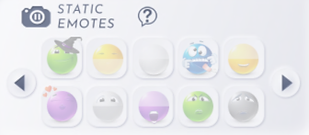
> Click on little HELP button (?) near the feature name to have some information displayed about it.
The list below displays all the Static Emotes animations currently installed in your Facial AO.
Each emote is depicted by a small icon to let you identify it more easily.
> Click on the ARROWS on the side to navigate through the list.
> Just click on an icon to play immediately the corresponding Static Emote.
Your Facial AO differentiates the STATIC EMOTES animations by their name : Their names should all begin by "SE".
! For information, the GA.EG Static Emotes are all LOOPED PRIORITY 6 animations.
CUSTOM PRESETS
The Custom Presets feature lets you record and reapply your different settings and selections.
You can record up to 6 CUSTOM PRESETS and so create different profiles to match your mood : sexy, sad, naughty...
> Click on the RECORD PRESETS button to save your current settings and selections in one of the 6 Custom Presets slots.
> Click on the APPLY PRESETS button to choose and apply one of your previously saved Custom Presets.
! Please note that your Custom Presets would be deleted if you install/uninstall an animations pack in your Facial AO or if you reset the Facial AO through the menu.